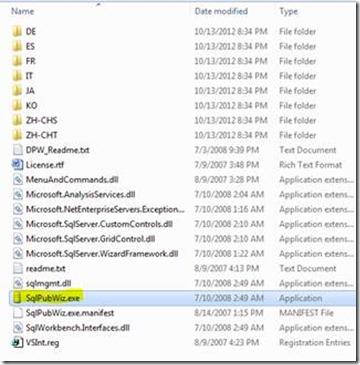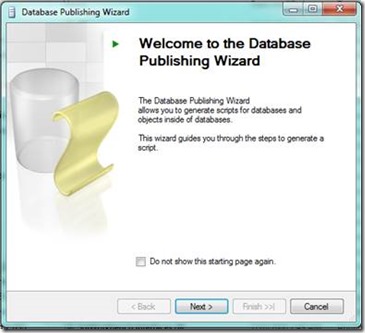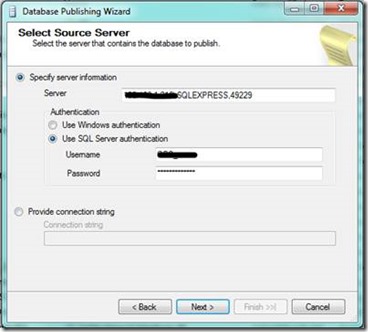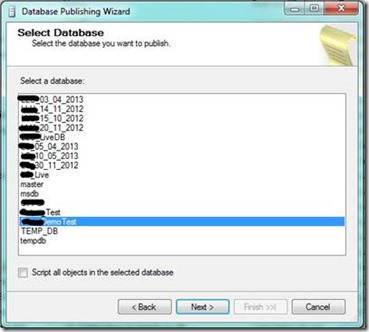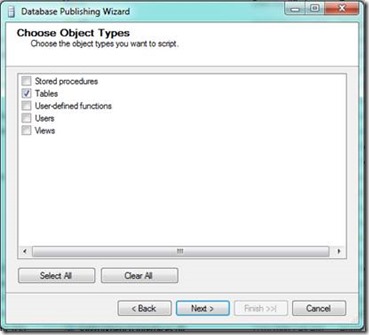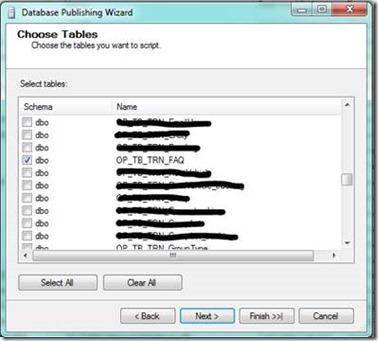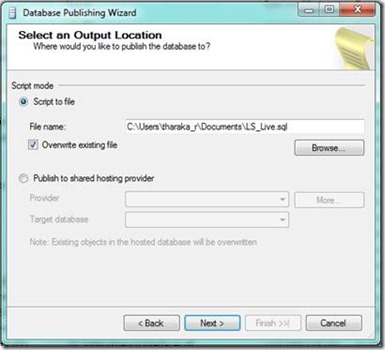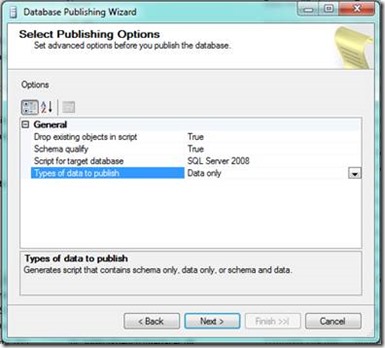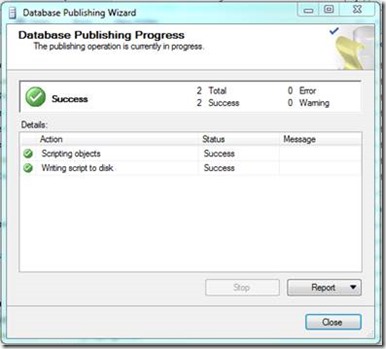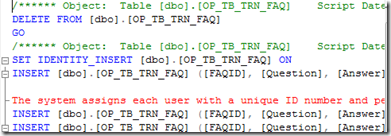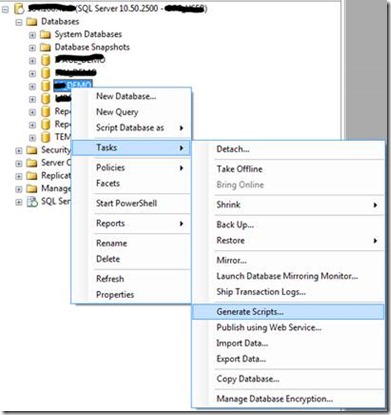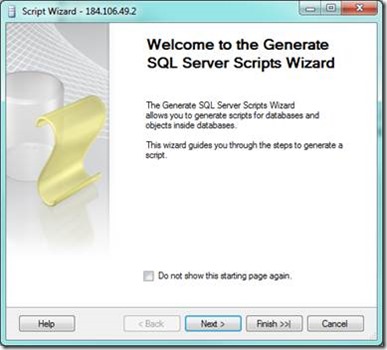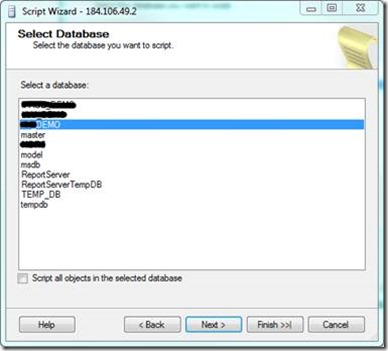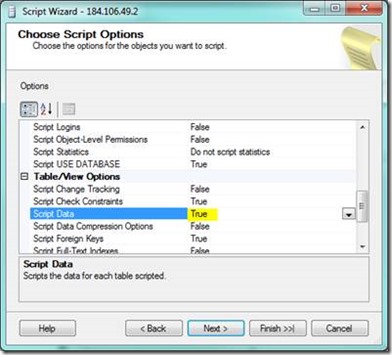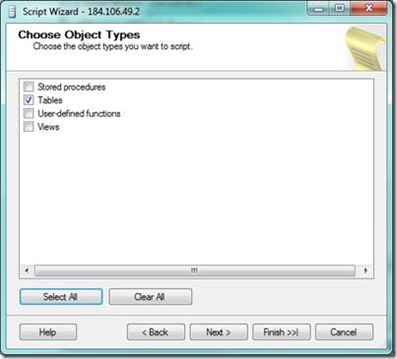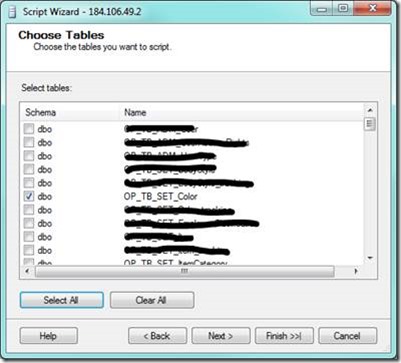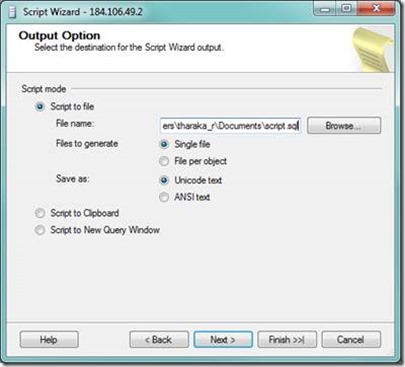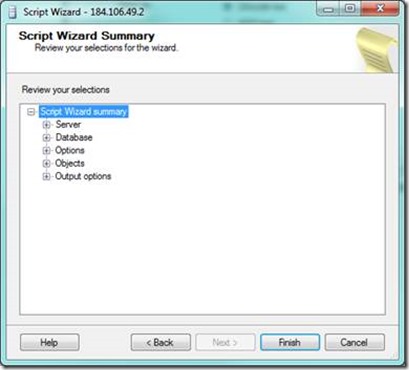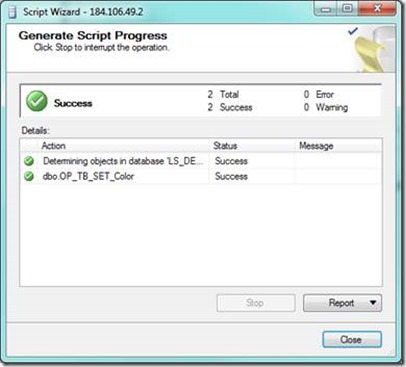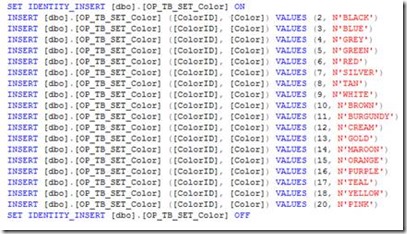When you are deploying your application, sometimes you may want to generate SQL script with the insert statement of the specific database table. The following article shows two easiest ways to do this with SQL Server and SQL Server tools.
- Using Database Publishing Wizard (“SqlPubWiz.exe”)
If you install Visual Studio 2008 / Visual Studio 2008 Express full version, it automatically installs the Microsoft SQL Server Data Publishing Wizard in the following location.
[SQL Server Installation Location]\90\Tools\Publishing[version]\ SqlPubWiz.exe
If it is not there, you can download it from the following URL
http://go.microsoft.com/fwlink/?LinkId=119368
When you run the “SqlPubWiz.exe”, it opens the database publishing wizard
Click next and enter the database server connection information accordingly.
Click next, and it asks you to select the database, which you want to generate the data from
Next screen asks to select the Object type. You can use this database publishing wizard to generate data and schema both. In here I consider only for the data generation part. Now choose “Tables” as an option and click next. (Make sure to uncheck “Script all objects in the selected database”)
Then, the next ask to select the table that you want to generate the data from. Select whatever the table you want and click next.
Next step asks to specify the output location. You can enter the file name and the location there.
By clicking Next, It shows to choose the publishing options. There are three publishing types, Schema only, Data only, or Schema and data. Here you have to select “Data only”.
Click next and it generates the insert data script for you.
- Using SQL Server Generate Script wizard
When you select “Generate Script” menu item, it opens the Generate SQL Server Scripts Wizard dialog.
By clicking next, it asks to select the database that you want to generate the script.
By clicking Next, It shows to select the script options dialog box. In here, you change the “Script Data” as “True” and click the next button
Next screen asks to select the Object type. Now choose “Tables” as an option and click next.
Next screen asks you to select the tables that you want to generate the data from. Select whatever the tables and click next
Next step asks to specify the output options. If you select “Script to file” as an option, then you can enter the file name and the location there.
Next two steps are very straight forward. It shows the script generation summary, and by clicking next it generates the script with insert statements for the selected tables.
Filed under: CodeProject, SQL Tagged: Database, database problems, database publishing, microsoft sql server, software, SQL 2005, SQL 2008, SQL 2012, SQL Server, sql server data, sql server tools, technology